How to manage your cookie settings
- Mobile
- Desktop

iOS (Safari)
- Open the Settings app.
- Scroll down and tap on Safari.
- Under Privacy and security, choose Block all cookies or Allow from websites I visit.
Android (Chrome)
- Open the Chrome app.
- Tap on the 3-dot menu in the upper-right corner.
- Go to Settings, then Site settings, and then Cookies.
- Choose your preferred option: Allow all cookies, Block 3rd-party cookies, or Block all cookies.
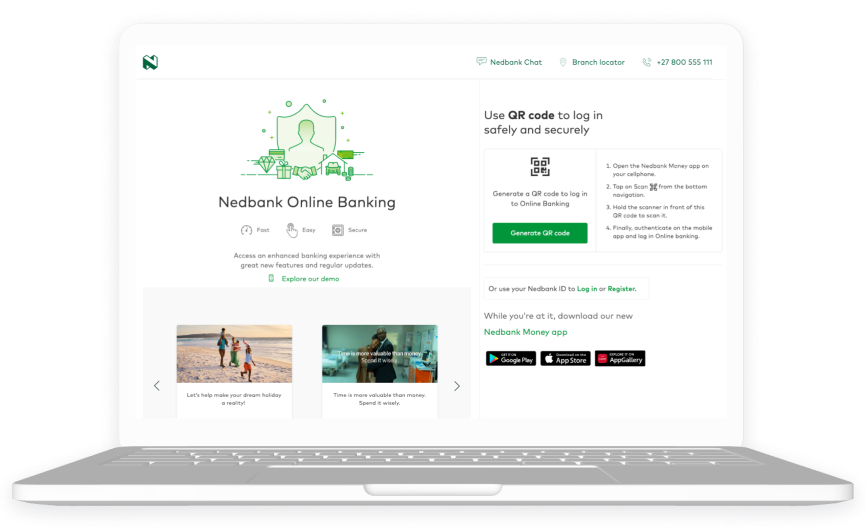
Microsoft Edge
- Click on the ellipsis (⋯) in the upper-right corner of your browser.
- Choose Settings.
- Go to View advanced settings.
- Navigate to Cookies and choose Don’t block cookies.
- You may need to restart Microsoft Edge for the changes to take effect.
Google Chrome
- Click on the 3-dot menu in the upper-right corner.
- Choose Settings, then Privacy, and then Cookies.
- Choose 1 of these options: Enabled, Enabled excluding 3rd party, or Disabled.
- To erase all cookies, tick the Clear private data on exit box and choose Cookies and active logins.
Your feedback was successfully submitted
Thank you for taking the time to help us understand how best we can improve your digital banking experience.