How to activate and deactivate Tap and Go on your card
- Money app
- Online Banking
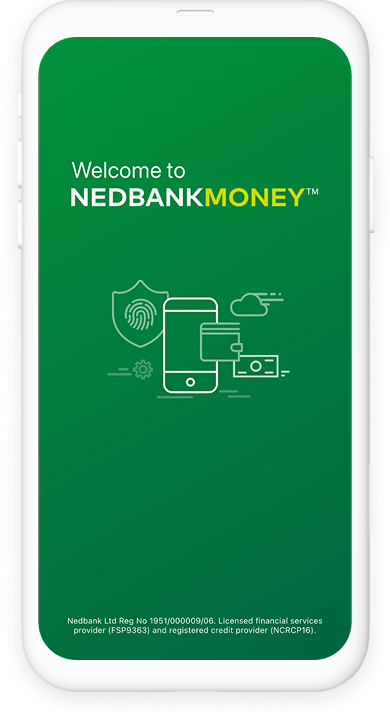
Did you know that you can use Tap and Go on your card in just a few easy steps?
Here's how:
- Log in with your Nedbank ID, app PIN or fingerprint.
- Select Cards at the bottom of the screen and choose the card you want to use for Tap and Go.
- Scroll down until you see Use Tap and Go.
- Toggle the button to an On position. Green indicates that Tap and Go is now activated.
- Should you want to deactivate Tap and Go, select the button until it turns grey. Grey indicates that Tap and Go is deactivated.
And you’re done.
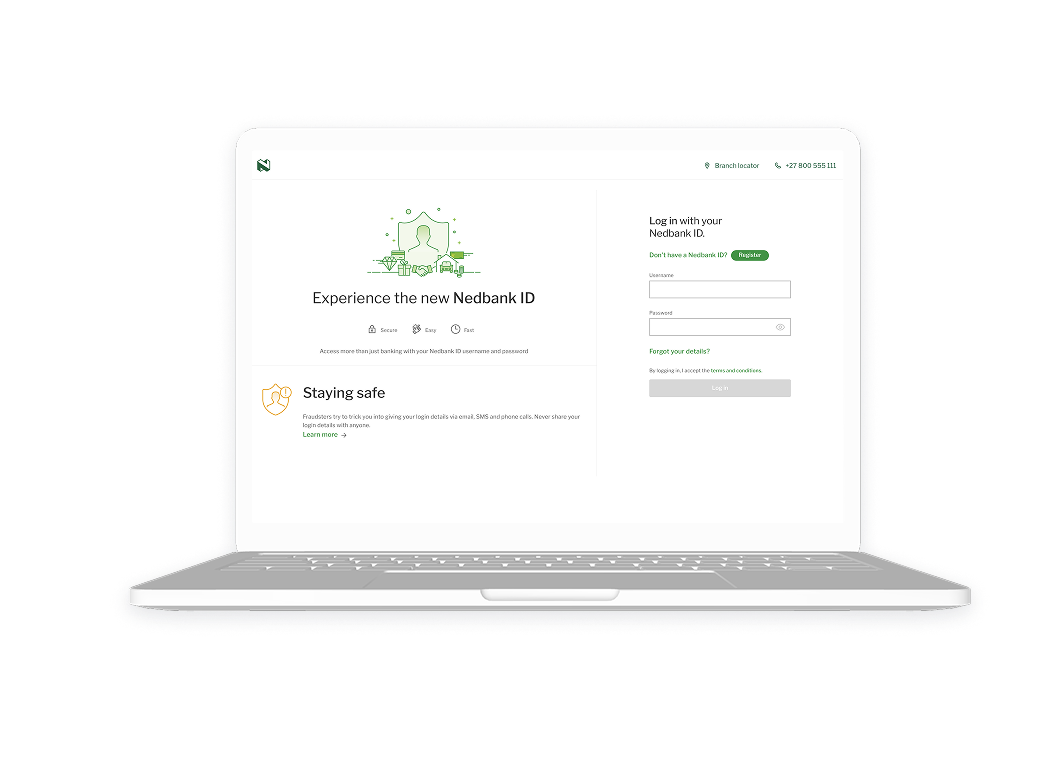
Did you know that you can use Tap and Go on your card in just a few easy steps?
Here's how:
- Log in to Online Banking with your Nedbank ID.
- Select Cards on the menu bar and choose your card you want to use for Tap and Go
- Select Use Tap and Go
- Select the button until it turns green. Green indicates that tap and go is now activated.
- Should you want to deactivate Tap and Go, select the button until it turns grey. Grey indicates that Tap and Go is deactivated.
And you’re done.
Your feedback was successfully submitted
Thank you for taking the time to help us understand how best we can improve your digital banking experience.