How to check and confirm your details
- Money app
- Online Banking
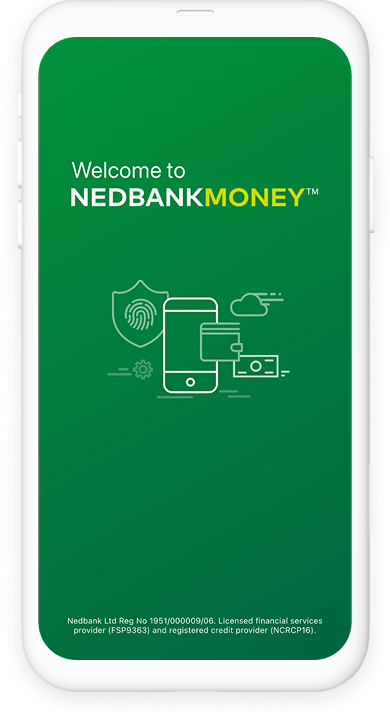
If you see a request to update your information, you can do this on the Money app by following these steps:
- Log in to the Money app with your Nedbank ID or app PIN or with facial recognition.
- Tap More at the bottom right.
- Go to Settings > Profile settings > Profile details.
- If you need to review your details, you’ll see a message saying Confirm your personal details.
- Tap Confirm your details now.
- Review your information:
To edit, tap Edit, make changes and Save changes.
If your information is correct, just tap Yes.
- Follow the steps until you see Completed and then tap Done. You have now successfully updated your personal information.
- If you see a message saying Unable to complete your confirmation, please visit your nearest branch or call 0800 774 828 for help.
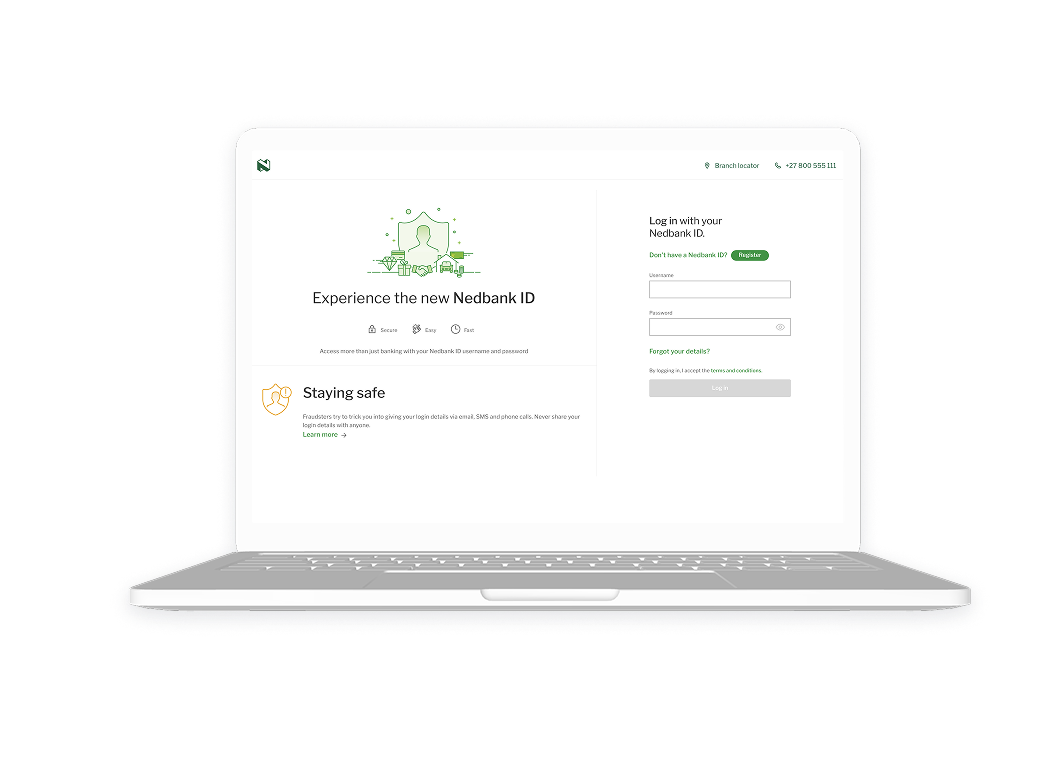
If you see a request to update your information, you can do this on Online Banking by following these steps:
- Log in to Online Banking with your Nedbank ID.
- Go to Profile settings > Profile details.
- If you need to review your details, you’ll see a message saying Confirm your personal details.
- Select Confirm your details now.
- Review your information:
To edit, select the Edit icon, make changes and Save changes.
If your information is correct, just select Yes.
- Follow the steps until you see Completed and then select Done. You have now successfully updated your personal information.
- If you see a message saying Unable to complete your confirmation, please visit your nearest branch or call 0800 774 828 for help.
Your feedback was successfully submitted
Thank you for taking the time to help us understand how best we can improve your digital banking experience.