How to increase your PayShap limit
- Money app
- Online Banking

Did you know you can increase your PayShap limit in just a few easy steps?
Here how:
- Log in with your app PIN, fingerprint, or Nedbank ID.
- Select More on the bottom right of the screen, select Settings, Profile setting and then Profile limits.
- Select PayShap limit and follow the prompts.
- Select update limits.
And you are done.
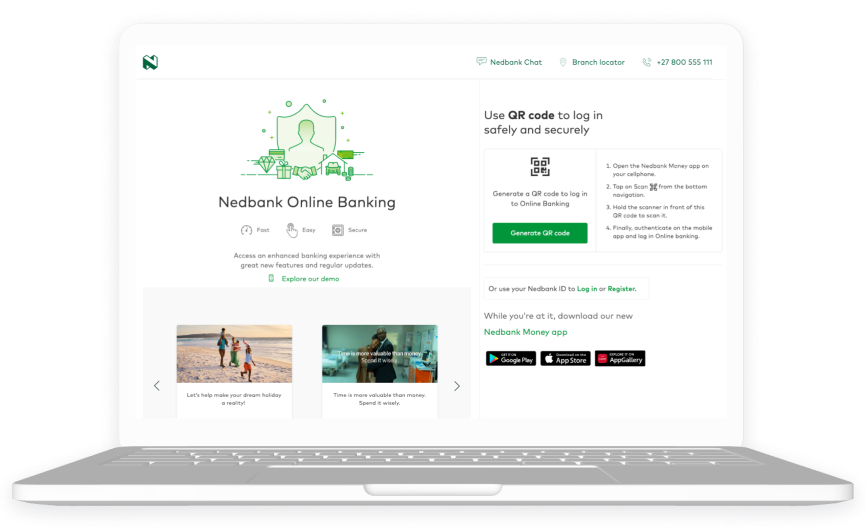
Did you know you can increase your PayShap limit in just a few easy steps?
Here how:
- Log in with your Nedbank ID.
- Click on Settings and then Profile settings.
- Scroll down to PayShap payment limit and adjust using the slider.
- Click on update.
And you're done.
Your feedback was successfully submitted
Thank you for taking the time to help us understand how best we can improve your digital banking experience.