How to enable or disable your communications for your account for both iOS and Android
- Money app
- Online Banking
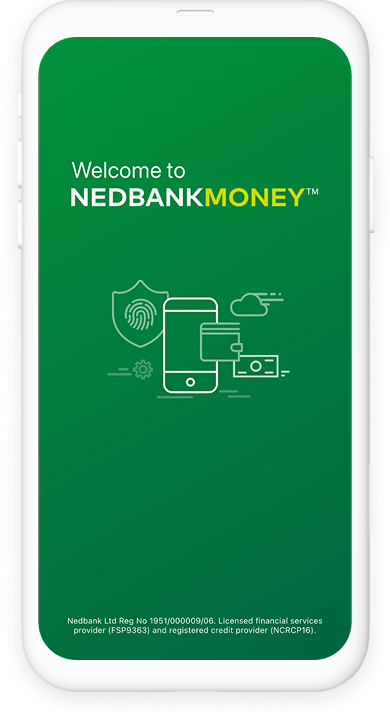
Did you know that you can enable or disable your communication preferences for your account for both iOS and Android in just a few easy steps?
Here’s how:
- Log in to the Money app using your Nedbank ID, app PIN or fingerprint.
- Select More at the bottom right of the screen, then select Settings.
- Select Communication settings.
- Select the toggle button until it turns green to allow communication. Green indicates your notifications are active.
- To disable notifications, ensure that the button is grey.
And you’re done.
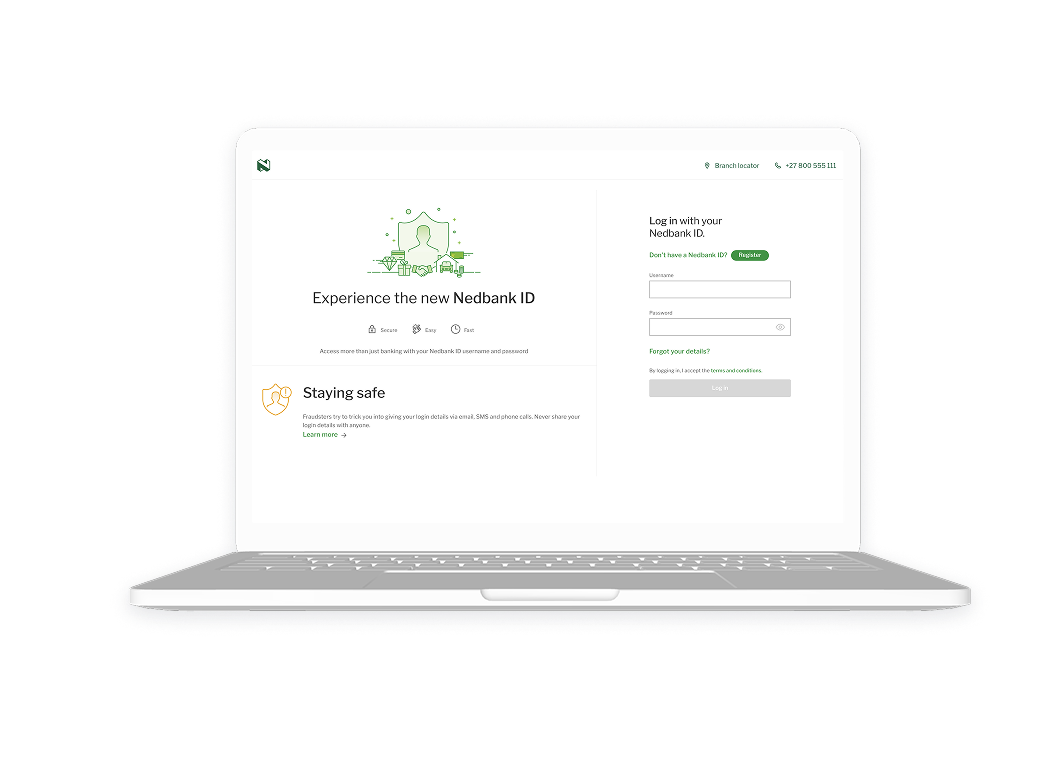
Did you know that you can enable or disable your communication preferences for your account for both iOS and Android in just a few easy steps?
Here’s how:
- Log in with your Nedbank ID.
- Click More, then click Settings.
- Click Preferences.
- Click Communication settings.
- Click the toggle button until it turns green to allow communication. Green indicates your notifications are active.
- To disable notifications, ensure that the button is grey.
And you're done.