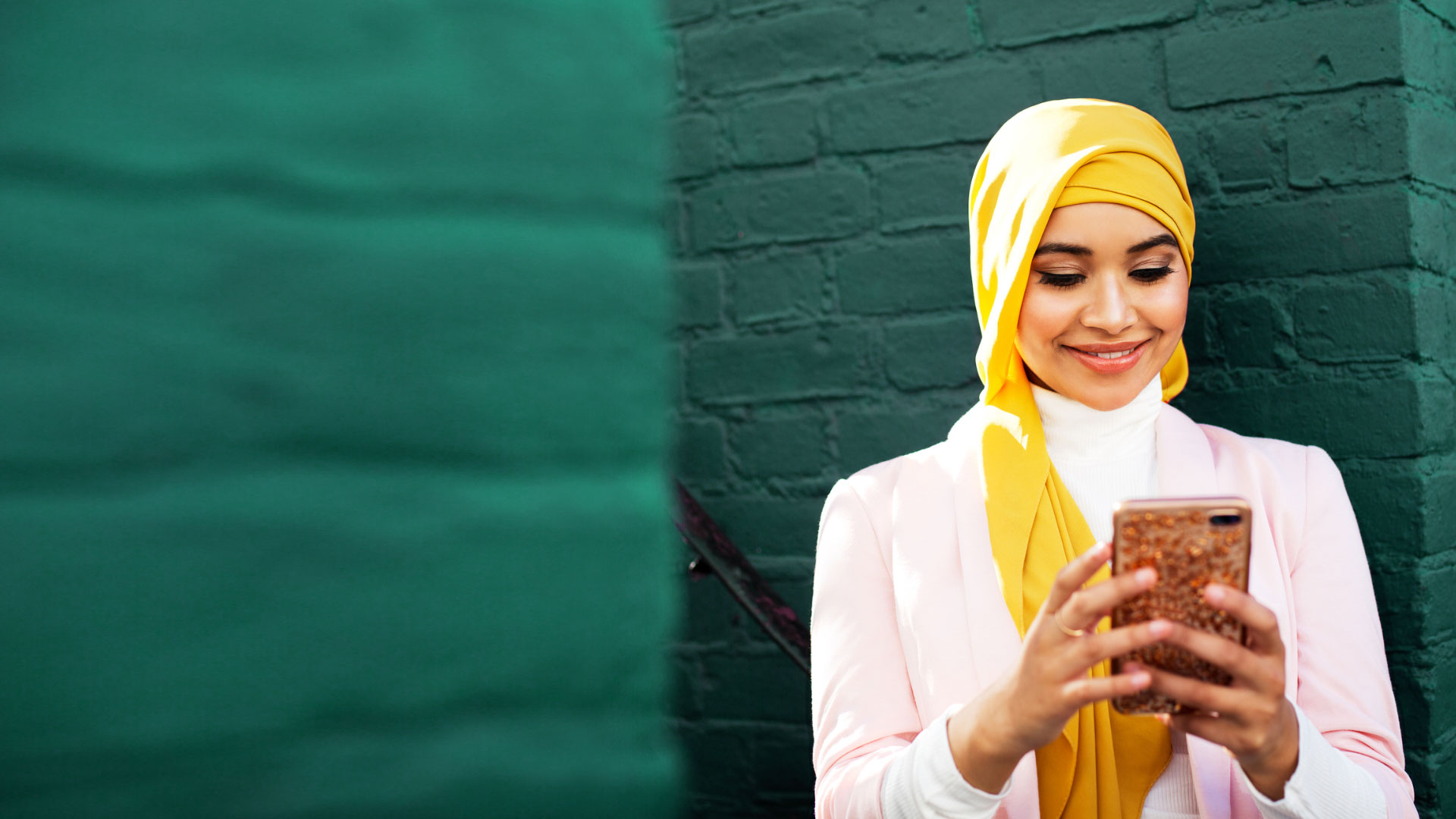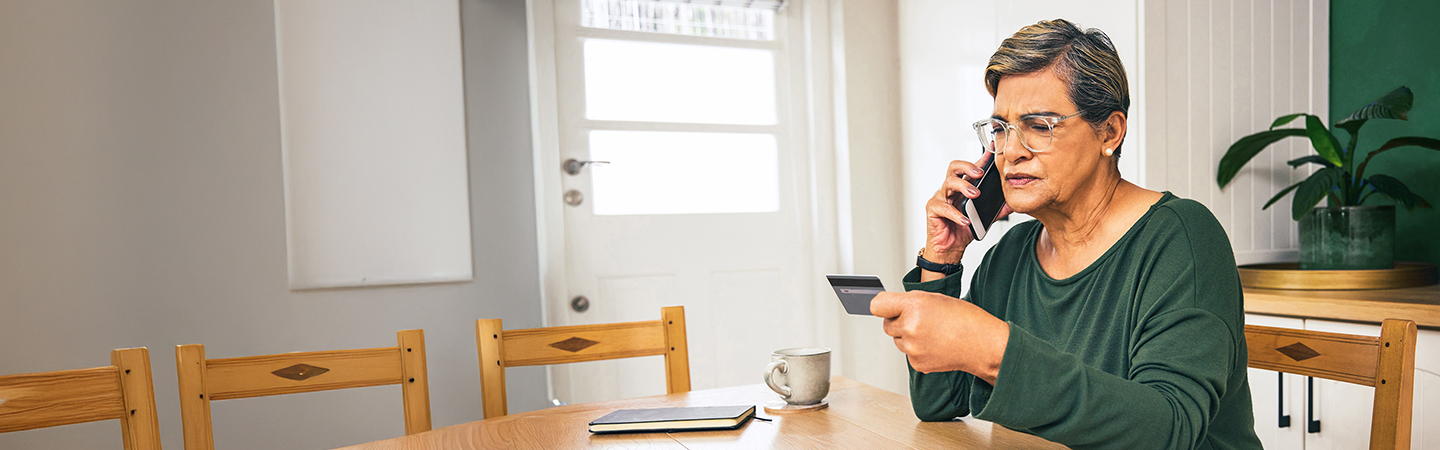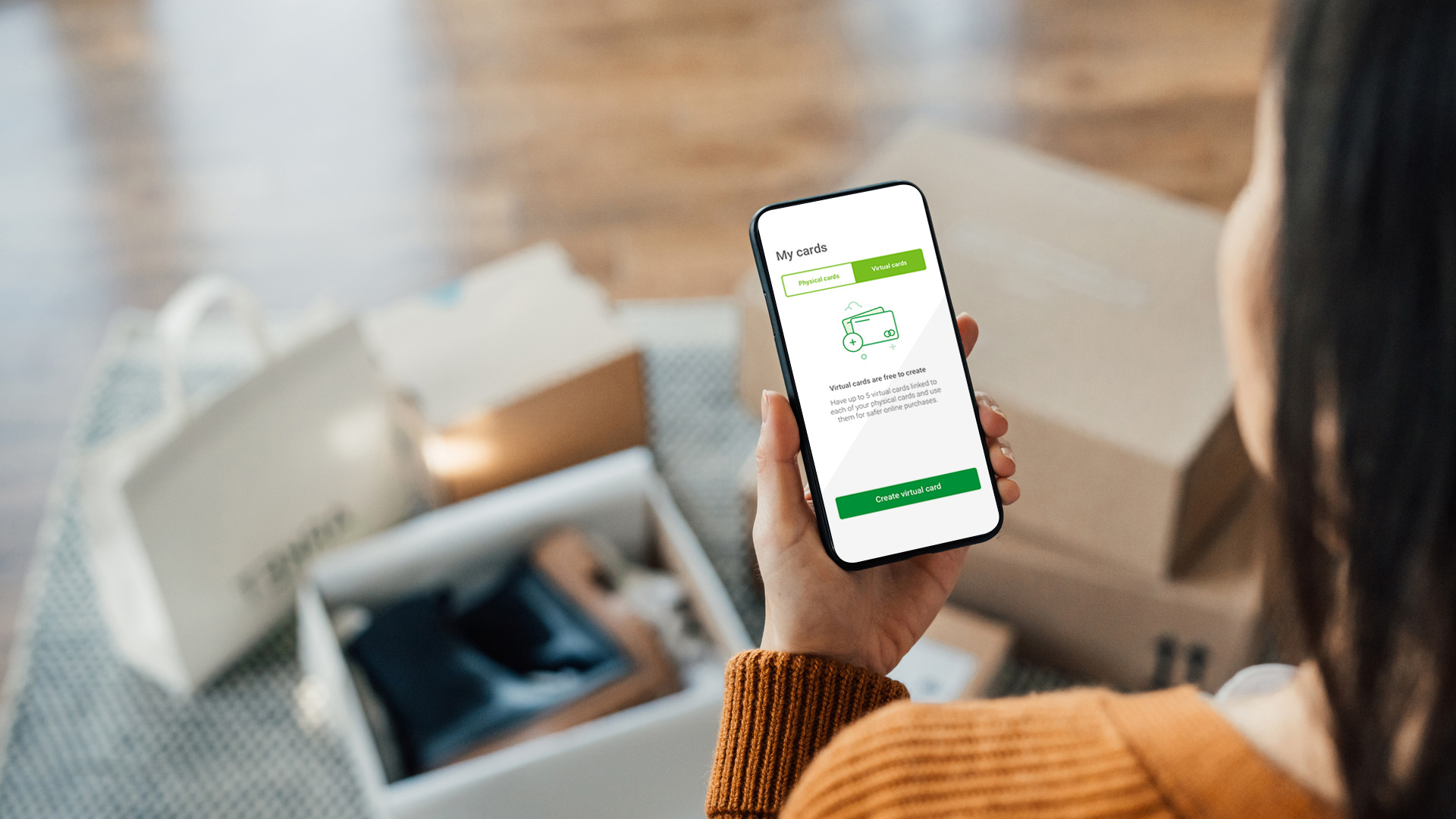At Nedbank, we’re committed to providing seamless digital banking and offering personal help when you need it.
From 1 August 2024, a number of services will transition from branch-based to digital-only – you can manage them online anytime, anywhere. This also means that if you have a query that requires you to go into a branch, you'll have shorter waiting times.
Access to Nedbank’s self-service options
- Money app
Available for download on iOS and Android devices – the app is a comprehensive platform for all your banking needs.
- Online Banking
Accessible from any web browser – our Online Banking platform offers a full suite of services.
- Nedbank ATMs
Many of our ATMs are equipped to handle more than just cash withdrawals and deposits.
Digital services transitioning from branches
From 1 August 2024, you’ll be able to access the following services through our digital banking channels only:
1. Managing your ATM limits.
2. Submitting a notice of withdrawal on notice accounts.
3. Deleting a notice of withdrawal.
4. Viewing and downloading bank statements.
5. Managing profile limits.
6. Adding, removing or editing beneficiaries.
Our chatbot, Enbi, is available 24/7
To manage these services digitally, you must log in to the Money app or Online Banking with your Nedbank ID. Or you can log in with your app PIN, fingerprint, or Face ID, if you have set up these features. Here’s how to get these tasks done in easy steps:
On the Money app
Manage ATM limits
- Log in to the Money app.
- Tap More on the menu tab at the bottom of the screen.
- Tap Profile limits.
- Choose the limit you want to change.
- Use the slider to change the limit.
- Tap Update limits.
Notice of withdrawal
- Log in to the Money app.
- Go to Overview and tap My Accounts.
- Swipe left on Investments.
- Go to Features and tap Submit Notice.
- Enter the amount you would like to withdraw.
- Enter the withdrawal date.
- Choose the investment account you would like to withdraw from, and tap Submit to complete your request.
Delete notice of withdrawal
- Log in to the Money app.
- Go to Overview and tap My Accounts.
- Swipe left to get to investments.
- Choose your investment account.
- Tap Withdrawals and then Submitted Notices.
- Choose the withdrawal notice you would like to cancel or change.
- Choose Delete or Edit, depending on what you would like to do.
Statements
- Log in to the Money app.
- Tap More.
- Tap Statements and documents.
- Tap the arrow next to Statements.
- Confirm your preferred account.
- Choose the preferred month.
- Tap the download arrow at the top of the screen.
- You can also share your statement using your preferred option.
Manage profile limits
- Tap More at the bottom of the screen.
- Tap Settings.
- Tap Profile settings.
- Tap Profile limit.
- Choose between Permanent or Temporary and add the limit you want.
Beneficiaries
- Log in to the Money app.
- Go to the Overview screen.
- Tap Recipients at the bottom of the screen.
- Choose the icon of a person with a + sign at the top right.
- Choose Local recipient for someone in South Africa or International recipient for a foreign account.
- Fill in the beneficiary’s details and tap Add.
You can use all these banking functions and more without leaving the house
On Online Banking:
Manage ATM limits
- Log in to Online Banking.
- Click on Cards at the top of the screen.
- Select the card for which you want to change the daily limit.
- Click on Change ATM limit.
- Slide the scale to your preferred limit.
- Click on Change limit.
- Accept the Approve-it message that will be sent to your phone number.
- You will see a message saying, ‘ATM limit changed successfully’.
- Click on Done.
Notice of withdrawal
- Log in to Online Banking.
- Go to Investments and choose your preferred investment account from the list.
- Under Features, click on Submit notice.
- Enter the amount.
- Choose the pay-out date.
- Choose the account into which the money should be paid.
- Click on Submit. You will receive an Approve-it message on your phone to approve the payment.
- Select Confirm or Edit depending on what you would like to do.
Delete notice of withdrawal
- Log in to Online Banking.
- Click on Investments.
- Choose the investment account.
- Under Features, choose View submitted notices.
- Choose the correct notice.
- Click on Delete.
Statements
- Log in to Online Banking.
- Click on Statements and documents.
- Use the arrow under Select an account to choose the account.
- Choose the preferred year.
- Click on Download for the statement you want.
Manage profile limits
- Log in to Online Banking.
- Click on Settings at the top of the screen.
- Click on Profile settings.
- Click on Profile limits.
- Slide the scale to the amount you prefer for Transfer limit or Payment limit.
- Choose between Permanent and Temporary.
- Click on Update all.
- Accept the Approve-it message that will be sent to your phone number.
- You will see a message saying, ‘Your profile limit was successfully updated’.
- Click on X to close the screen.
Beneficiaries
- Log in to Online Banking.
- Click on Recipients at the top of the screen.
- Click on the Recipients icon and then click on View.
- Click on Add a new recipient (the icon of a person with a + sign) at the top right.
- Choose Local recipient for someone in South Africa or International recipient for a foreign account and click on Add.
- Fill in the beneficiary’s details and click on Save recipient.
- Accept the Approve-it message that will be sent to your phone number.
- You will see a message saying, ‘Success! Your recipient details have been saved.’
Need more help?
We understand that transitioning to digital banking might not be easy for everyone. Here are some more options for help:
Our chatbot, Enbi
Enbi is available 24/7 to answer frequently asked questions and guide you through processes.
For more detailed inquiries, send an email to digitalhelp@nedbank.co.za.
In-branch support
Our employees are ready to show you how to use our digital services.
Nedbank call centre
Our customer service representatives can help you over the phone
You can use all these banking functions and more without leaving the house. We understand that convenience is key, and we’re here to support you every step of the way, so please use any of our support channels if you need help.