How to port your existing number to Nedbank Connect
- Money app
- Online Banking

Did you know that even if you didn’t select porting when applying for your Nedbank Connect SIM, you can still do this by following these easy steps?
- Log in with your app PIN, fingerprint, or Nedbank ID.
- Select the Nedbank Connect widget.
- Select the SIM you want to port your number to.
- Select Manage and then Number porting.
- Enter the number you want to port to Nedbank Connect and select Request port.
- Once you see the Success screen, select Done.
If you selected porting during your application, we have you covered, and you will be taken through the porting steps when you activate your SIM.
Note: Porting can take up to 48 hours to complete.
Once you see Port complete under Manage, you can insert your Nedbank Connect SIM card into your device.
And you're done.
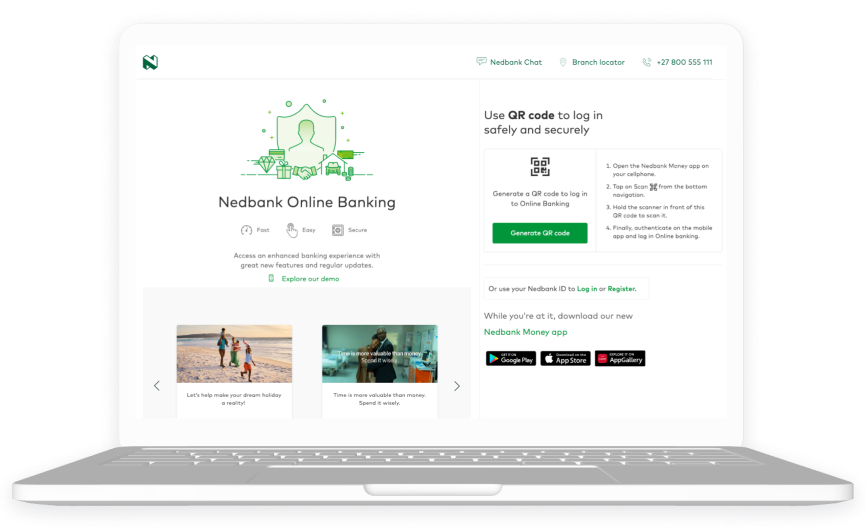
Did you know that even if you didn’t select porting when applying for your Nedbank Connect SIM, you can still do this by following these easy steps?
Here's how
- Log in with your Nedbank ID or QR code.
- Click on the Nedbank Connect widget.
- Click on the SIM you want to port your number to.
- Click on Manage and then Number porting.
- Enter the number you want to port to Nedbank Connect and click on Request port.
- Once you see the Success screen, click on Done.
If you selected porting during your application, we have you covered, and you will be taken through the porting steps when you activate your SIM.
Note: Porting can take up to 48 hours to complete.
Once you see Port complete under Manage, you can insert your Nedbank Connect SIM card into your device.
And you're done.