Bank your way with low fees and extra benefits.
Enjoy 55 days’ interest free credit and other benefits.
Bank on any device, from anywhere at anytime.
Buy foreign banknotes, transfer funds or shop globally with a travel card.
Affordable loans and interest rates from R2k to R400k.
Buy or build your home with up to 109% financing to cover bond and transfer costs.
Debt management support when you need it the most.
Cover for you and your family in the event of death.
Car, building, house contents, valuables and more.
Bond, credit card, overdraft, loan and car repayments.
Guaranteed income and growth plans for future income.
Achieve your financial goals with expert planning.
We’ll help manage your assets, debts and estate planning.
Let our experts guide you on any financial matter.
Accounts
-
Everyday banking Simpler more affordable
-
Kids accounts For children under 16
-
Youth banking For 16 to 26 year olds
-
Seniors accounts For 55 years and older
-
Private Clients Personalised banking services
-
Private Wealth The globally integrated account
Credit cards
Greenbacks
Switch to Nedbank
Fraud awareness
Forex
-
Send and receive international payments -
Get foreign banknotes and travel cards| Nedbank - Forex rates | Nedbank
- Send and receive international payments
-
Apply for a foreign currency account | Nedbank
Accounts
-
On demand Money available at any time
-
In 24 hours Cash in your hand the next day
-
In 32 days Funds ready within a month
-
End of term Investments left until maturity
Share trading
Secure investments
Investment services
Personal loans
Home loans
-
Buy With you from search to purchase
-
Build Bring your dream home to life
-
Switch Move your home loan to us
-
Manage All the value-adds, 24/7
-
Further lending Flexible and affordable solutions
Overdrafts
Vehicle finance
Solar finance
Debt assistance
- Flexible payment plans for loans and credit | Nedbank
- Consolidate all your debts into a simple loan
- Short-term payment relief | Nedbank
- Take charge and restructure your finances | Nedbank
- Assisted-sales solutions for homes and vehicles | Nedbank
- Understanding how repo rate works | Nedbank
- We have payment solutions to get you back on track
Funeral cover
Short term insurance
Credit Life
Travel insurance
Business cover
Secure investments
Financial planning
Estate, wills & trust services
Nedbank Private Wealth
Speak to a financial adviser
Rewards and benefits
See prepaid bundles
Check roaming coverage
Frequently asked questions
Check NedFinHealth score
Chat to Enbi
Contact us
Find a branch
Read our blog
- Login & Register
- Online Banking
- Online Share Trading
- NetBank Business
- NedFleet
- Nedbank Greenbacks
- Nedgroup Investments
- Nedbank ID
- Bank
- Accounts
- Credit cards
- Greenbacks
- Digital banking
- Switch to Nedbank
- Fraud awareness
- Forex
- Explore Bank
- Accounts
- Everyday banking
- Kids accounts
- Youth banking
- Seniors accounts
- Private Clients
- Private Wealth
- See all accounts
- Premium banking
- Get help choosing
- Goal saving
- Family Banking
- Foreign nationals
- FAQ
- How-to guides
- Discontinued accounts
- Everyday banking
- MiGoals Premium
- MiGoals Plus
- MiGoals
- Kids accounts
- MiGoals4Kids
- Youth banking
- MiGoals Premium
- MiGoals
- MiGoals Plus
- Seniors accounts
- MiGoals Premium Senior
- MiGoals Plus
- Tailored banking for seniors | Nedbank
- Private Clients
- Pay-as-you-use
- Young Professionals
- Private Bundle and Private One
- Private Bundle
- Private One
- Private One | Young
- Private Bundle | Young
- Private Wealth
- Private Wealth Bundle
- American Express
- Amex Gold
- Amex Platinum
- Greenbacks
- Exclusive discounts
- FAQ
- How-to guides
- Digital banking
- Resume application
- Resume application
- Switch to Nedbank
- Fraud awareness
- Forex
- Send and receive international payments
- Get foreign banknotes and travel cards| Nedbank
- Forex rates | Nedbank
- Send and receive international payments
- Apply for a foreign currency account | Nedbank
- Send and receive international payments
- Safe and secure incoming international payments
- Secure outgoing international payments
- To Africa
- Get foreign banknotes and travel cards| Nedbank
- Apply for a Travel Card | Nedbank
- Buy foreign bank notes | Nebank
- Forex rates | Nedbank
- Send and receive international payments
- Apply for a foreign currency account | Nedbank
- Foreign Currency Account Application
- On demand
- JustSave
- Group Savings
- In 24 hours
- JustInvest
- PlatinumInvest
- Tax-free Savings
- MoneyTrader
- EasyAccess Fixed Deposit
- PrimeSelect
- In 32 days
- 32Day Notice
- End of term
- Tax-free Fixed Deposit
- Electronic Fixed Deposit
- Electronic Optimum Plus
- Platinum Fixed Deposit
- Fixed Deposit
- OptimumPlus
- Share trading
- Secure investments
- Guaranteed Income Plan
- Guaranteed Growth Plan
- Call me back
- Get a call back
- Explore MyCover Funeral
- Guaranteed Income Plan
- Guaranteed Growth Plan
- Call me back
- Investment services
- Borrow
- Personal loans
- Home loans
- Student loans
- Overdrafts
- Vehicle finance
- Solar finance
- Debt assistance
- Explore Borrow
- Personal loans
- Loan consolidation
- Personal loans
- Home improvement loan
- Explore loans
- FAQ
- How to guides
- Loan consolidation
- Personal loans
- Home improvement loan
- Home loans
- Buy
- Build
- Switch
- Manage
- Further lending
- Explore home loans
- Request a call back
- Track application
- FAQ
- How to guides
- Buy
- Explore buy
- First time home buyer
- Repeat buyer
- Renewable energy financing
- HomeVision
- Home-buying Toolkit
- Edge properties
- Repossessed properties
- Switch
- Explore switch
- Further lending
- Explore further lending
- Student loans
- Explore student loans
- Overdrafts
- Vehicle finance
- Solar finance
- Debt assistance
- Flexible payment plans for loans and credit | Nedbank
- Consolidate all your debts into a simple loan
- Short-term payment relief | Nedbank
- Take charge and restructure your finances | Nedbank
- Assisted-sales solutions for homes and vehicles | Nedbank
- Understanding how repo rate works | Nedbank
- We have payment solutions to get you back on track
- Flexible payment plans for loans and credit | Nedbank
- Consolidate all your debts into a simple loan
- Short-term payment relief | Nedbank
- Take charge and restructure your finances | Nedbank
- Assisted-sales solutions for homes and vehicles | Nedbank
- Understanding how repo rate works | Nedbank
- We have payment solutions to get you back on track
- Insure
- Life cover
- Funeral cover
- Short term insurance
- Credit Life
- Travel insurance
- Business cover
- Secure investments
- Explore Insure
- Life cover
- Get a call back
- Explore MyCover life
- Funeral cover
- Product discontinued
- Individual R30,000
- Family Cover
- Build your own cover
- Get a call back
- Explore MyCover Funeral
- Product discontinued
- Individual R30,000
- Family Cover
- Build your own cover
- Short term insurance
- Vehicle insurance
- Building insurance
- House contents insurance
- Valuables insurance
- Alternative energy insurance
- Legal expenses | Nedbank Insurance
- Get a call back
- Explore MyCover short term insurance
- Vehicle insurance
- Building insurance
- House contents insurance
- Valuables insurance
- Alternative energy insurance
- Legal expenses | Nedbank Insurance
- Credit Life
- Home loan credit life
- MFC Vehicle Finance Assurance
- Overdraft Assurance
- Balance Protection Plan
- Personal loan Assurance
- Get a call back
- Explore credit life
- Home loan credit life
- MFC Vehicle Finance Assurance
- Overdraft Assurance
- Balance Protection Plan
- Personal loan Assurance
- Travel insurance
- Business cover
- Secure investments
- Guaranteed Growth Income Plan
- Guaranteed Growth Plan
- Get a call back
- Explore MyCover Funeral
- Guaranteed Growth Income Plan
- Guaranteed Growth Plan
- Plan
- Financial planning
- Estate, wills & trust services
- Nedbank Private Wealth
- Speak to a financial adviser
- Explore Plan
- Financial planning
- Investment planning
- Insurance planning
- Give
- Retirement planning
- Investment planning
- Insurance planning
- Give
- Retirement planning
- Estate, wills & trust services
- Will drafting
- Ensure your estate is managed by an executor | Nedbank
- Trust services
- Financial accounting
- Tax services
- Leave the admin of your estate to us, and not to your loved ones | Nedbank
- Will drafting
- Ensure your estate is managed by an executor | Nedbank
- Trust services
- Financial accounting
- Tax services
- Leave the admin of your estate to us, and not to your loved ones | Nedbank
- Nedbank Private Wealth
- Speak to a financial adviser
- Nedbank Connect
- Rewards and benefits
- See prepaid bundles
- Check roaming coverage
- Frequently asked questions
- Explore Nedbank Connect
- Rewards and benefits
- See prepaid bundles
- Check roaming coverage
- Frequently asked questions
- Help Centre
- Check NedFinHealth score
- Chat to Enbi
- Contact us
- Find a branch
- Read our blog
- Explore Help Centre
- Check NedFinHealth score
- Chat to Enbi
- Contact us
- Find a branch
- Read our blog
- Everything you need to know about student loans
- Can gaming make your kid a budding financial expert?
- Airline inconveniences: Can you get compensation?
- Need to travel urgently? A personal loan could
- Everything you need to know about student loans
- Can gaming make your kid a budding financial expert?
- Airline inconveniences: Can you get compensation?
- Need to travel urgently? A personal loan could
How to renew your vehicle licence
- Money app
- Online Banking
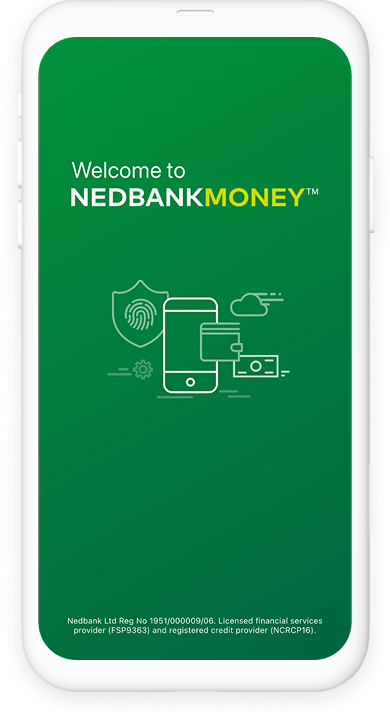
Did you know that you can renew your vehicle licence in just a few easy steps?
Here's how:
- Log in with your Nedbank ID, app PIN or fingerprint.
- Select Discs and fines under My widgets.
- Select Licence disc renewal, then choose the vehicle for which you want to renew the licence.
- Select Renew licence
- Review the details, then select Next.
- Enter your delivery details, then select Pay.
Our trusted courier company, Skynet, will deliver the disc to the address you have provided.
And you're done.
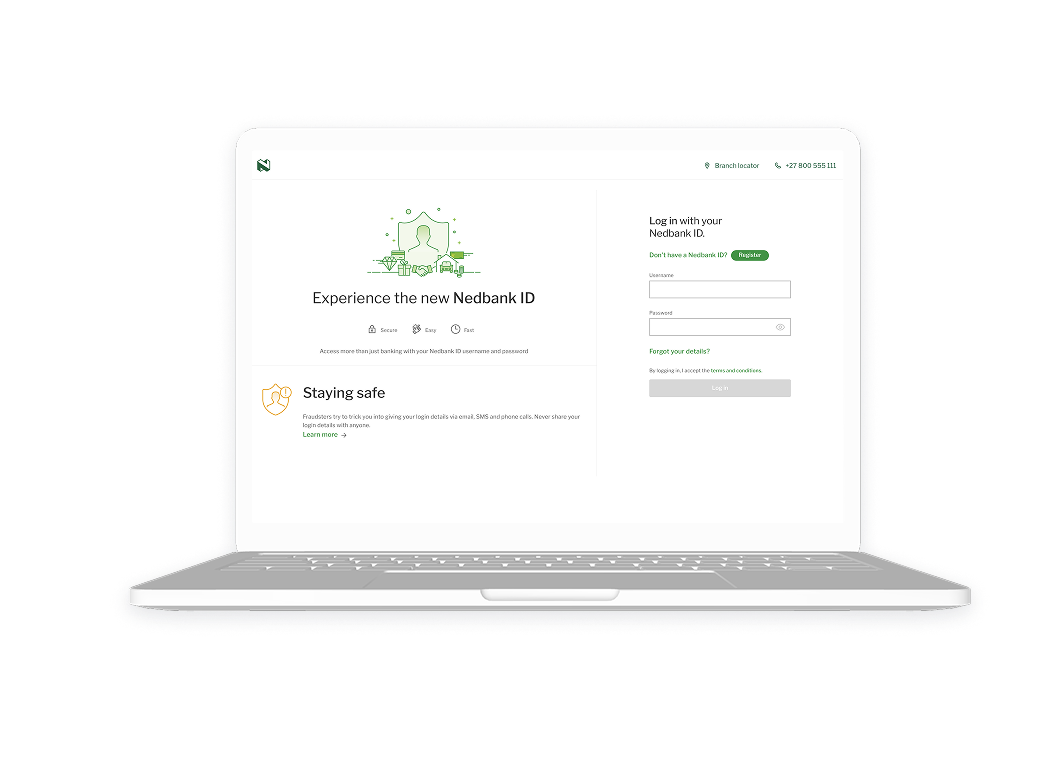
Did you know that you can renew your vehicle licence in just a few easy steps?
Here's how:
- Log in with your Nedbank ID.
- Click Discs and fines in the My widgets section.
- Click Licence disc renewal, then choose a vehicle for licence disc renewal.
- Click Renew licence for the chosen vehicle.
- Review the details, then click Next.
- Enter your delivery details, then click Pay.
The disc will be delivered by our trusted courier company, Skynet, to the address you provided.
And you're done.
Your feedback was successfully submitted
Thank you for taking the time to help us understand how best we can improve your digital banking experience.